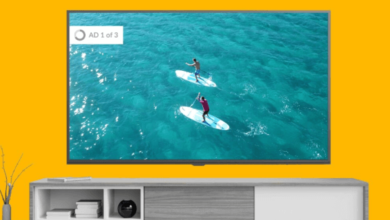The One Office Problem That Hurts Productivity More Than People Realise

Most days start fine. Then a page takes ages to load, a video call freezes, and a file refuses to send. People wait, sigh, and try again. Minutes turn into half an hour. Tasks pile up. It feels random, but it isn’t. The quiet cause is the connection that links the office to the internet. When that link stumbles, the whole day does too.
The small delays that drain a whole team
Slow internet does not always crash. It creeps. A dashboard stalls for ten seconds, then twenty. A chat message says “reconnecting.” A payment terminal spins, while a customer taps a foot. Each delay seems tiny, but they add up across every desk. Minds wander. Focus breaks. By lunch, energy is gone, even though not much got finished. That is how a weak connection steals time without anyone noticing.
Big companies feel this even more. Hundreds of people share tools at the same time. A five-minute outage can mess up many meetings, support calls, and deliveries at once. This is why steady internet for enterprise businesses has become such a core part of keeping large teams productive, even if most people never think about it directly.
Speed numbers are not the whole story
Everyone talks about download speed. It matters, but work depends on other parts too. Upload speed is how fast data leaves the office. Screen sharing, video calls, and sending big files all need strong uploads. Latency is the tiny wait as a small packet goes there and back. Jitter is how much that wait jumps around. Packet loss is when bits go missing and must be sent again. Calls want low latency, low jitter, and no loss. If any of those go bad, people talk over each other, and voices sound like robots. It is tiring, and meetings take longer than planned.
Two links, not one: Wi-Fi and the outside line
People blame the little bars on the laptop, but the real bottleneck can be outside the room. Think of two links. The first is Wi-Fi inside the office. The second is the cable or fibre that leaves the building. A perfect Wi-Fi signal cannot fix a weak outside line. A strong outside line cannot fix poor Wi-Fi placement. Both need to be right. That means good access point spots, and a connection to the street that matches the size of the team and the tools in use.
Why peak times always hurt
Shared neighbourhood lines slow down when many offices run meetings at once. Late mornings and early afternoons are the worst. Someone presses “join,” and a call starts with a frozen face. If this happens at the same hour each day, the street link is crowded, not just the Wi-Fi. Teams can shift big uploads to quieter times, plan the most important calls earlier, and ask for a plan that stays steady during busy hours.
Too many devices trying to talk at once
Wi-Fi is polite. Every device takes turns. A few devices is fine. Dozens in one space is not. Phones, laptops, printers, cameras, smart screens, even door sensors, all want a turn. When the air is crowded, each device waits longer, and the wait shows up as lag. The fix is simple. Add enough access points, place them where people sit, and keep them out in the open. Use cables for anything that does not move, such as desktop PCs and meeting room screens. That frees the air for phones and laptops.
See also: Why Brisbane Families Are Choosing Custom Builds Over Buying Existing Homes
Walls, ceilings, and noisy neighbours
Signals hate heavy walls, metal racks, lifts, and even big fish tanks. Microwaves and old cordless phones add noise. If the office next door is on the same channel, both spaces lose out. Place access points high and clear. Pick less crowded channels. Use the 5 GHz or 6 GHz bands when devices support them, since they carry more data in busy spaces. A short walk test with a phone app can reveal dead spots fast.
Old gear and default settings cause weird problems
Routers and access points age. Newer models handle more users and the latest Wi-Fi standards. Old firmware can leak memory and crash. Default settings rarely match a real office. If transmit power is too high, devices cling to faraway access points and refuse to roam to a closer one. If power is too low, you get soft zones where calls drop. Update firmware during a quiet window. Set power and channels on purpose. Small tuning steps can remove daily pain without buying a whole new stack.
One big network is a recipe for chaos
Putting staff devices, guest phones, and office gadgets on one network mixes different needs and risks. A crowd of visitors can swamp the same access point used for sales demos. A glitchy printer can flood the air. Split traffic. Keep a staff network for work devices. Give guests a separate network with a fair speed cap. Put printers and gadgets on their own network. When one group gets busy, the others keep moving.
Give meetings a clear lane
Large downloads and cloud backups do not know they are less urgent than a live call. They just take space. Quality of Service, or QoS, lets voice and video move first. With QoS on, a file sync will not push a client meeting to the back of the queue. Schedule backups outside peak hours. Teams feel the difference at once, because calls stop breaking up when someone starts a big transfer.
Cables make Wi-Fi better
Wi-Fi gives freedom to move, but cables carry heavy work. Plug in what can stay put. Desktops, network storage, and screens run best on ethernet. Every device moved to a cable gives more air time to the phones and laptops that need it. This one change can turn a noisy floor into a calm one.
Simple checks that help this week
Start with a quick map. Mark where calls fail or pages stall. Move one access point into the open, and raise it above head height. Plug a meeting room screen into a cable. Turn on QoS for the video app used most. Pick quieter channels. Split the network into staff, guests, and gadgets. If uploads are always slow, ask the provider about a better upstream rate, not only a bigger download number. These actions are small, but they stack up fast.
Keep watch so problems do not creep back
Set light monitoring. Track which access points get the most load, and when. Watch latency and packet loss across the day. If one corner spikes at 10 a.m. daily, either add an access point there or shift desks so fewer devices share the same space. Keep short notes on outages, with the time and what people were doing. Patterns appear within a week, and support calls become shorter and more precise.
When it makes sense to ask for a site survey
After a move, a growth spurt, or a tool change, a quick survey can save months of guessing. A specialist measures signal, maps noise, sets power levels, and plans access point spots. The result is fewer tickets, smoother meetings, and a plan for the next few hires. It is often cheaper than the lost time caused by daily hiccups.
What to keep in mind
The biggest hit to productivity often comes from a quiet source. Not from lazy teams, or bad habits, but from delays caused by weak connections. Fixing the basics makes days calmer. Match the outside line to the size of the team. Place enough access points where people sit. Use cables for heavy gear. Give calls a clear lane with QoS. Update the software on the network boxes, and check simple numbers across the week.
Pick one change and try it now. Move one access point into the open. Turn on QoS. Plug in a screen. Shift backups to the evening. Share what helps with the team. Small wins add up, and before long, work feels smoother, calls run clean, and projects move on time.